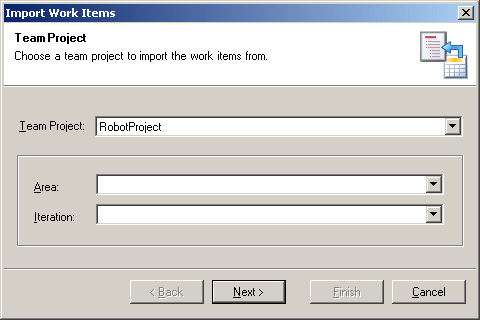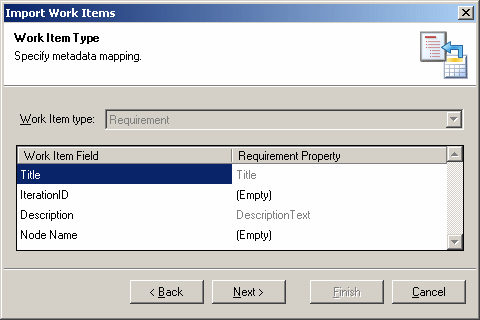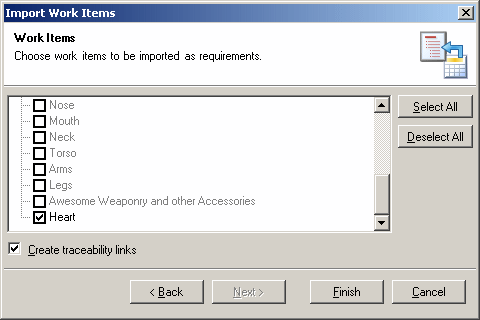We recommend that you begin by developing an RQM, export your requirements to a Team project, and then add tasks to fulfill the requirements. However, there may be a situation where you develop requirements in the Team project, and then wish to import them to a new or existing RQM.
- Review the Team Explorer pane to ensure that you are connected to a Team System server, and that the project from which you want to import is available.
- Open a new or existing RQM in Visual Studio, and select Team > Requirements > Import (or click the Import Requirements tool) to open the Import Work Items Wizard.
- The Team Project screen allow you to specify from which project you will import your work items and, optionally, an Area and/or Iteration, if these have been defined for the project.
- Click Next to continue. The Work Item Type screen allows you to specify the type of work item from which your RQM requirements will be imported. Note that the type may not be changeable if you have previously specified a mapping during an export for this project.
This screen also allows you to specify how the fields of the designated work item type will be mapped to the properties of the RQM requirements. Note that certain fields, such as the Title and Description, cannot be changed. You can choose a Requirement Property for the other fields by clicking on the entry, and then selecting the appropriate property from the list.
Note that any mappings set at this stage cannot be changed for subsequent imports, although you can specify additional field-to-property mappings.
- Click Next to continue. The Work Items screen allows you to specify which requirements you want to import. Work Items appear greyed and cannot be selected if they are already linked to requirements in the current or another requirements model.
- Click Finish to begin the import. Any hierarchy defined between the work items will also be preserved.