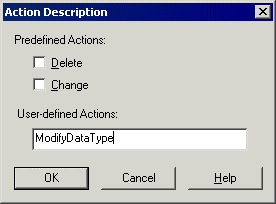You can specify a user-defined action on an object to analyze its consequences. You must already have created the appropriate analysis rule in the Resource Editor.
In the following example, create an impact analysis rule to specify that a ModifyDataType action on the Data Item metaclass will also change its attributes.