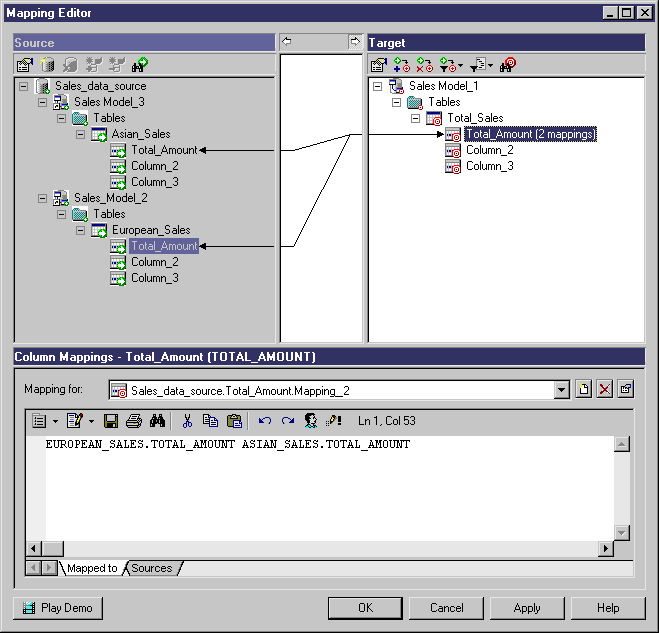You can create a mapping using the Create Mapping tool on the Mapping Editor toolbar.
In the following example, a mapping is defined between the tables EUROPEAN_SALES in Model_2 and ASIAN_SALES in Model_3 and the table TOTAL_SALES in Model_1. Each table has a column called TOTAL AMOUNT. You can define column TOTAL AMOUNT in TOTAL_SALES as the sum of total amounts in EUROPEAN_SALES and ASIAN_SALES: