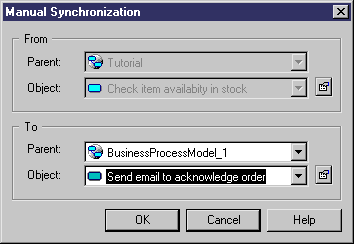When an object has been renamed or modified out of the PowerDesigner interface, the link with the corresponding object in the compared model is lost, and the comparison interface will display two disconnected objects in the model trees with object creation and deletion actions in each model.
Manual synchronization lets you perform the following operations:
-
Synchronize moved or disconnected objects. Use the Parent box to select the parent package corresponding to the package on the left pane.
-
De-synchronize objects that share common properties and are naturally related in the comparison process. You can select <NONE> or another object from the Object list in order to break the relation between objects.
The tree view of the model to be merged is automatically updated after you validate a manual synchronization.