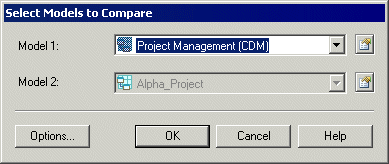You can compare the content of two PowerDesigner models or two resource files of the same type at any time. You may want to compare models or resource files to review evolutions in models or resources manipulated by different development teams or to evaluate the differences that exist between the models or resources before merging them.
- Select to open the Select Models to Compare dialog box.
The current model is displayed in the Model 2 field.
- Select a model to compare in the Model 1 list. Only models of the same type in the workspace are available for comparison.
- [optional] Click the Options button to open the Comparison Options window and specify which objects and properties you want to include in the comparison (see Comparison Options).
- Click OK to open the Compare Models window, which displays the objects contained within the models or resource files in a tree format, and highlights the differences between them (see Analyzing Differences in the Compare Models Window). You can apply a filter to simplify the list of differences (see Filtering Changes in the Compare and Merge Windows).