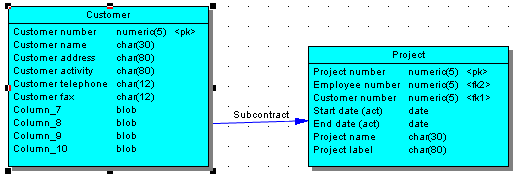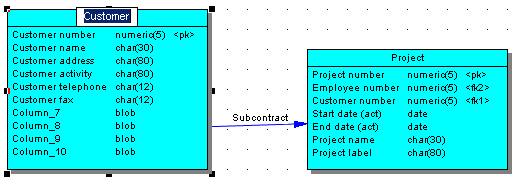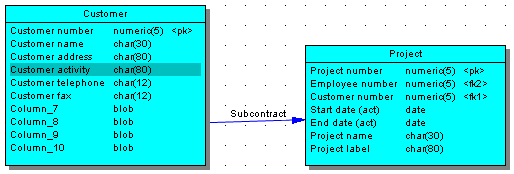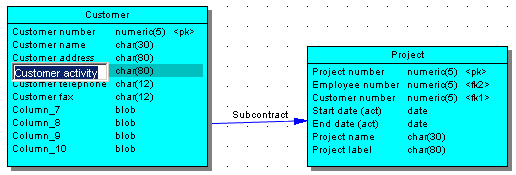You can select symbols in a PowerDesigner diagram using standard gestures. You can edit properties of the selected symbol's object or it's sub-objects, and resize the symbol by clicking and dragging on its handles.
- Additional symbols, press and hold Shift while clicking them.
- All symbols in an area, click and hold while dragging the pointer over the area.
- All symbols connected to a symbol, click the symbol and then select
- All symbols in the diagram, press Ctrl+A, click the Grabber tool, or select
In the following example, the Customer table is selected, and can be moved by dragging or resized by dragging on one of its handles:
When a symbol is selected, clicking on one of its object properties lets you edit its value. Now, the table name is selected for editing:
When an object property is selected for editing, you can navigate through its editable properties and on into its sub-object properties by pressing the Tab or Shift+Tab keys.
When a symbol is selected, clicking on one of its sub-objects selects that sub-object. Now, the Customer activity column sub-object is selected:
You can navigate up and down in the list of sub-objects by pressing the Up Arrow or Down Arrow keys. When a sub-object is selected, clicking on one of its properties lets you edit its value. Now the Customer activity column name is selected for editing:
To create a new sub-object at the end of the list, press Ctrl+N. To insert a new sub-object above the selected sub-object, press Ctrl+I. To delete the selected sub-object, press Del. Right-clicking a sub-object opens a contextual menu offering useful commands.
When a sub-object property is selected for editing, you can navigate right and left along the line of its editable properties by pressing the Tab or Shift+Tab keys.
- Boolean properties, such as the Abstract property on OOM class symbols.
- Custom indicators, such as those used to identify keys and indexes on PDM table symbols.
- Certain calculated properties, such as Domain or Datatype on PDM table symbols.