The dependency matrix displays the connections between the objects of the types specified in your definition. You can add and delete connections in the matrix as well as filter the rows and columns displayed and print or export the matrix.
In the following example, the same hierarchy of business processes is shown in the row and column headers in order to analyze the dependencies between them:
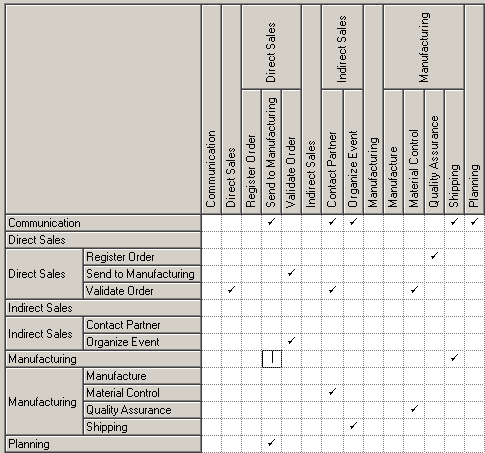
- To add a link, click in the appropriate cell, and then click the Create link button at the bottom of the matrix (or press the Spacebar or V).
- To delete a link, click in a cell containing a link, and then click the Delete link button at the bottom of the matrix (or press the Spacebar or Del).
- To select all the cells in a row or column, click the appropriate header. To select multiple cells, rows, or columns, use the Ctrl key. To select ranges, use the Shift key or drag the cursor over the required area.
The following tools are available above the dependency matrix:
|
Tool |
Description |
|---|---|

|
Properties – opens the property sheet of the object associated with the selected row, column, or cell. |

|
Copy – Copies the entire matrix for pasting into a CSV environment such as Excel or a plain text file. |

|
Select Rows/Columns (Ctrl + N) – Opens a selection box which allows you to select rows and columns to display in the matrix either by hand or by defining a filter (see Adding an Item from a Selection List). |

|
Display only Non-Empty Rows/Columns (Ctrl+R) – Filters the display to show only rows/columns that are populated. |

|
Display only Empty Rows (Ctrl+E) – Filters the display to show only empty rows. |

|
Vertical/Horizontal Column Header - Toggles between vertical and horizontal orientation of column headers. |

|
Shrink to Fit - Shrinks row and column headers to fit their contents. |

|
Show Parents in Row Header - Displays the hierarchy of objects that are ancestors to the row objects. |

|
Show Parents in Column Header - Displays the hierarchy of objects that are ancestors to the row objects. |

|
Show Packages in Headers - Displays the hierarchy of packages that contain the row and column objects. |

|
Refresh - Refreshes the display of dependencies in the matrix. |

|
Export to Excel - Exports the matrix as an MS Excel file. If the specified file already exists, you will be given the option to overwrite it or append a new worksheet in the file. |