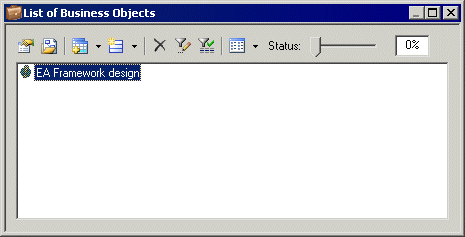You can attach new (or existing) documents to each node of a framework diagram and cell of a framework matrix.
- Open the framework diagram or matrix by double-clicking its Browser entry.
- Click the node or cell to which you want to add the document to open its floating list, which displays the documents attached to it.
- Click one of the following tools:
-
New Document – to create a document of the specified kind:
-
Model [from scratch or based on a template] – creates the model and opens it in the diagram window.
-
Model [generated from another PowerDesigner model] – opens the Model Generation Options dialog box to let you create a model (see Generating a Model).
-
Diagram – opens a model selection dialog box to let you select a new or existing model to create the diagram.
-
Dependency matrix – opens a model selection dialog box to let you select a new or existing model to create the dependency matrix (see Dependency Matrices).
-
List – opens the List of Objects dialog box to let you create objects in a new or existing model.
-
File – opens a standard Save As dialog box to let you enter a file name. Click Save to open the file in the application corresponding to the file extension.
-
-
Add Document, and select:
Note: You can also drag a project document from the Browser and drop it onto a node, a cell or a floating list, or right-click a node or a cell, and select the New Document, Attach Project Document, and Add Document commands. Documents can also be moved from one node or cell to another.
-
- [optional – New Document only] Complete the creation of the new document by, for example, adding objects to the model or diagram, or entering text in the file, etc.
The document is displayed in the floating list.