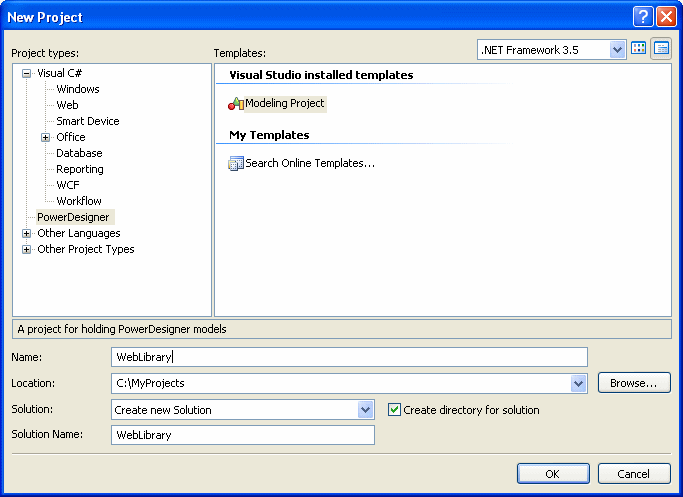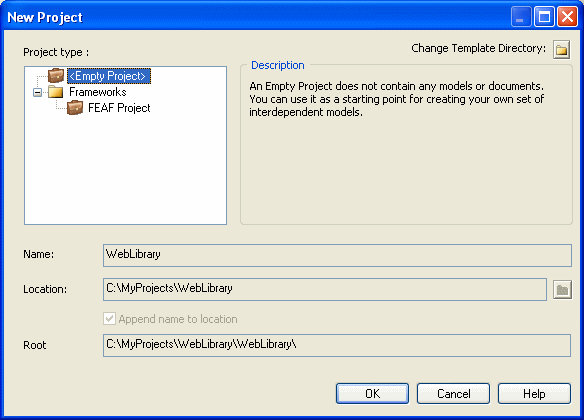You can create a modeling project in its own standalone solution, or add a modeling project to an existing solution.
Note: The creation of a PowerDesigner modeling project requires the presence of Microsoft .NET Framework v3.5.
- [optional] Open an existing solution to which you want to add the modeling project.
- Select to open the New Project window:
- Select PowerDesigner in the Project types pane, and then Modeling Project in the Templates pane.
- Enter a name for the project, and specify a location for its files.
- Select one of the following options in the Solution field:
- Click OK to go to the PowerDesigner New Project window:
- Select the type of PowerDesigner project to create. PowerDesigner project templates allow you to create projects that are already populated with models and/or that contain matrices that help you to follow various modeling frameworks, such as FEAF.
- Confirm the name, location, and root, and click OK to create the project.