PowerDesigner monitors the state of your local document versions against those stored in the repository. A small icon is displayed before the document name in the Local tab of the Browser and, if you select the document, its status is displayed in the status bar.
In the following example:
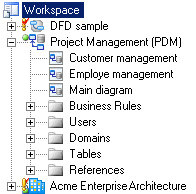
The following table lists the possible states of a document:
|
Icon |
Description |
|---|---|

|
Up to date (green circle) – Your local version is the same as the one in the repository. |

|
Changed by you (red checkmark) – Your local version has changes not saved to the repository. |

|
Changed by another (yellow exclamation point) – The repository version has changes that are not reflected in your local version. |

|
Up to date and locked by you (green circle and green padlock). For information about locks, see Document Locks. |

|
Up to date but locked by another (green circle and red padlock). |

|
Changed by you and changed by another (red checkmark and yellow exclamation point). |

|
Changed and locked by you (red checkmark and green padlock). |

|
Changed by you but locked by another (red checkmark and red padlock). |

|
Changed by another but locked by you (yellow exclamation point and green padlock). |

|
Changed and locked by another (yellow exclamation point and red padlock). |

|
Changed and locked by you and changed by another (red checkmark, yellow exclamation point, and green padlock). |

|
Changed by you but locked and changed by another (red checkmark, yellow exclamation point, and red padlock). |