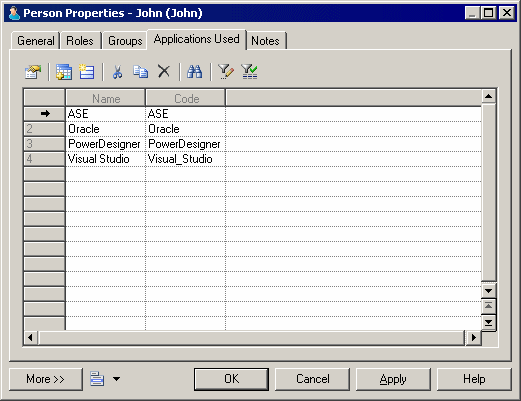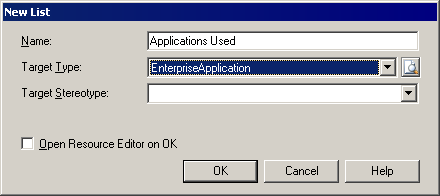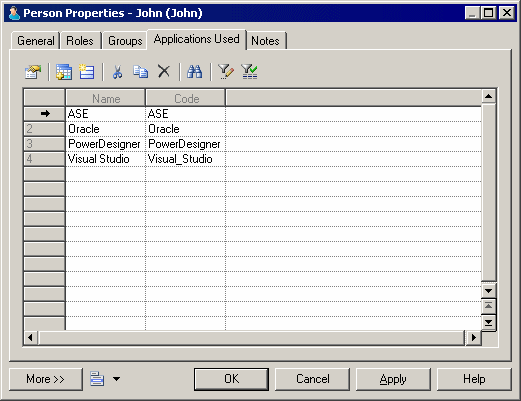Many PowerDesigner objects are associated with multiple instances of another type of object. For example, a table can have multiple columns, a class can have many operations, and a person can be in many groups. You can model new kinds of associations by adding new lists to your object property sheets.
- Open the property sheet of the object you want to extend, click the menu button, and select New List of Associated Objects.
- Enter a Name for your list. This name is used as the name of the property sheet tab on which the list appears.
- Select the type of associated object that you want your list to display. You can choose from any of the object types available in your model, but the association should make sense for your modeling needs.
- [optional] To limit the objects of the selected type that your object can be associated with, specify a stereotype. If you specify a stereotype here, you will only be able to associate your object with other objects bearing this stereotype.
- [optional] If you want to view the new collection in the PowerDesigner Resource Editor, select the Open Resource Editor on OK checkbox.
All extensions are stored in PowerDesigner resource files. For detailed information about working with these files, see Customizing and Extending PowerDesigner > Extension Files.
- Click OK to exit the dialog and create the new list.
The list appears as a new tab in your property sheet, containing tools that let you associate existing and new objects of the specified type with your object: