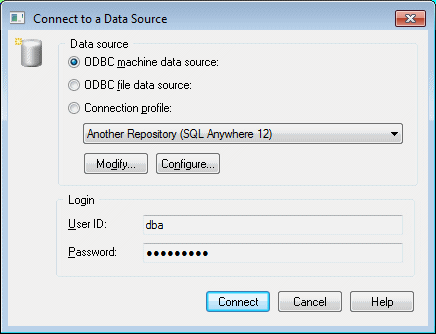You can port a repository from one DBMS to another retaining all your repository folder and branch structure and version histories by creating a new repository and using the Import Repository command to copy an existing repository into it. Importing a repository deletes any existing data in the database into which the repository is being imported.
Note: The repository to be imported must have been updated to the latest version before
beginning the import. To update a repository, connect to it with an administrator
account and follow the instructions (see Upgrading the Repository).