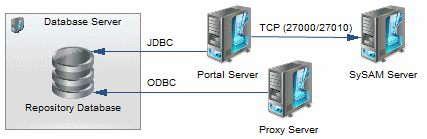The deployment of PowerDesigner® typically involves the installation of a license server, one or more repository components, and a number of client machines.
A PowerDesigner environment can contain the following servers, components, and client
machines:
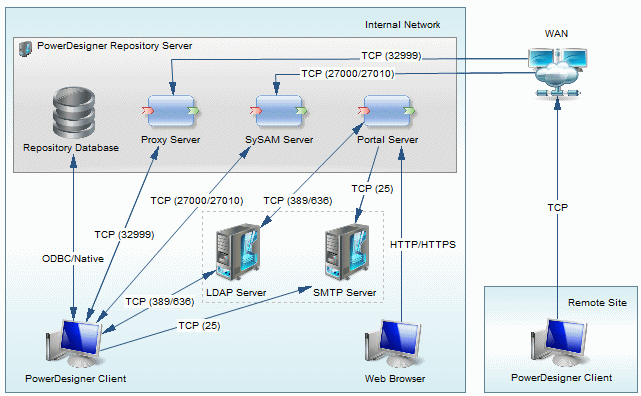
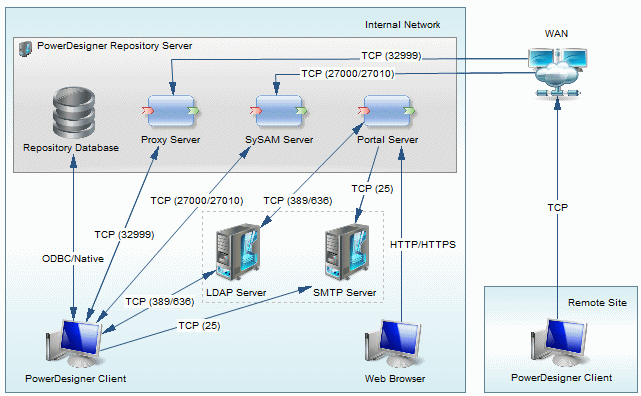
- The PowerDesigner repository server components are commonly
installed on a single server:
- Repository Database - Required if using the repository.
- Proxy Server (Windows only) - Required if using the repository proxy.
- SySAM Server - Required if using served or floating licenses.
- Portal Server - Required if using the PowerDesigner Portal.
- Local servers - PowerDesigner can connect to these servers in your local environment:
- LDAP Server - to delegate the authentication of repository users.
- SMTP Server - to automate the sending of email notifications.
- Client machines - Allow users to access the repository using the following applications:
- PowerDesigner Client - Can access the repository directly or through the proxy. PowerDesigner can be installed on standard Windows machines or accessed via a virtual machine or from a central server location. Clients at remote sites are recommended to use a proxy connection.
- Web Browser - Can access the repository through the PowerDesigner Portal.
Note: For installation of PowerDesigner without a repository, perform steps one and
two of this procedure and then go directly to Installing PowerDesigner.