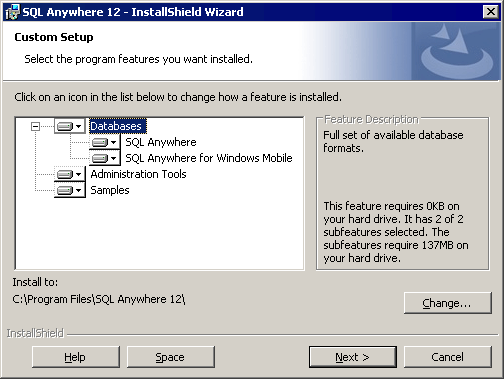The PowerDesigner repository is delivered with an authenticated version of Sybase SQL Anywhere, which can only be used to store your PowerDesigner model repository. Note that the trial version of PowerDesigner is supplied with a lighter version of SQL Anywhere, for which the setup may be slightly different.