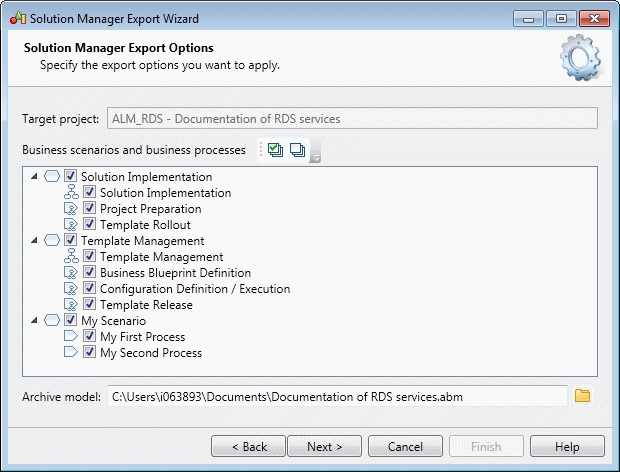PowerDesigner provides a wizard to allow you to export changes made to
your projects, scenarios, and processes for testing and implementation in Solution Manager
v7.1.
Note: Changes to logical components, organization units, master data, and general and
project documentation (or new instances of these objects created in PowerDesigner)
cannot be exported to Solution Manager. If you delete business scenarios or
processes in your model, these deletions will not be propagated to Solution Manager
during the export, and must be performed directly on the server.
- Select to open the wizard, and click Next on the
Welcome page.
The wizard checks your model for consistency and displays any errors which may
compromise the generation.
- Enter your Solution Manager host name and port number, along
with your user name and password, and click Next. PowerDesigner automatically creates a default connection
in the Connection name list, and you can manage this and
other Solution Manager connections with the tools to the right of the
list.
- Select the business scenarios, scenario flow diagrams, and
processes you want to export, and click Next.
- Review the objects that will be exported and then click
Finish to generate them to Solution Manager.
Note: If PowerDesigner detects conflicts between changes made in
the model and changes to the same objects on the server, then a merge dialog
(see Core Features Guide > Modeling with PowerDesigner > Comparing and Merging Models) will open to allow you to select, for each conflict,
which of the conflicting changes will prevail. The resolutions that you
select will first be applied to the model, and then your changes will be
exported to the server.