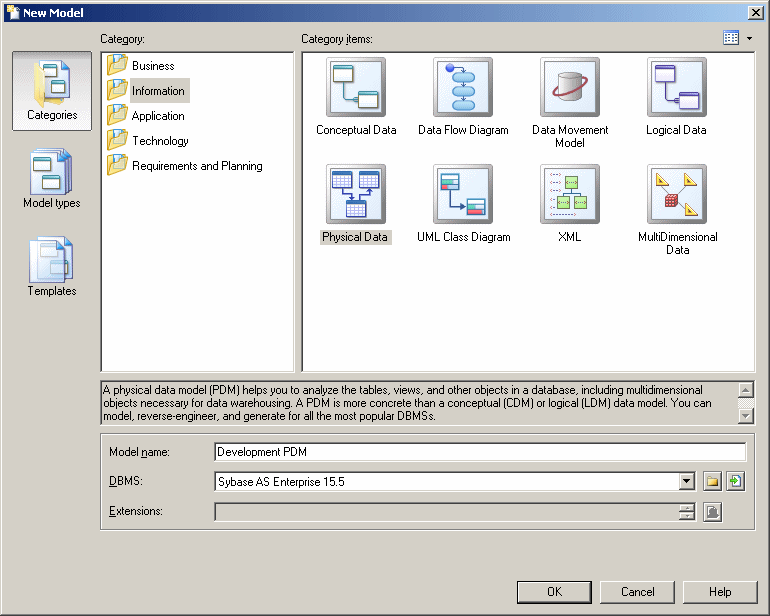You create a new business process model by selecting .
Note: In addition to creating a BPM from scratch with the following procedure, you can also:
- Reverse-engineer existing BPMN code (see Importing and Exporting BPMN2 Files) or BPEL code (see Reverse Engineering BPEL Languages).
- Import a SIMUL 8 file (see Simulating a Business Process Model with SIMUL8).
The New Model dialog is highly configurable, and your administrator may hide options that are not relevant for your work or provide templates or predefined models to guide you through model creation. When you open the dialog, one or more of the following buttons will be available on the left hand side:
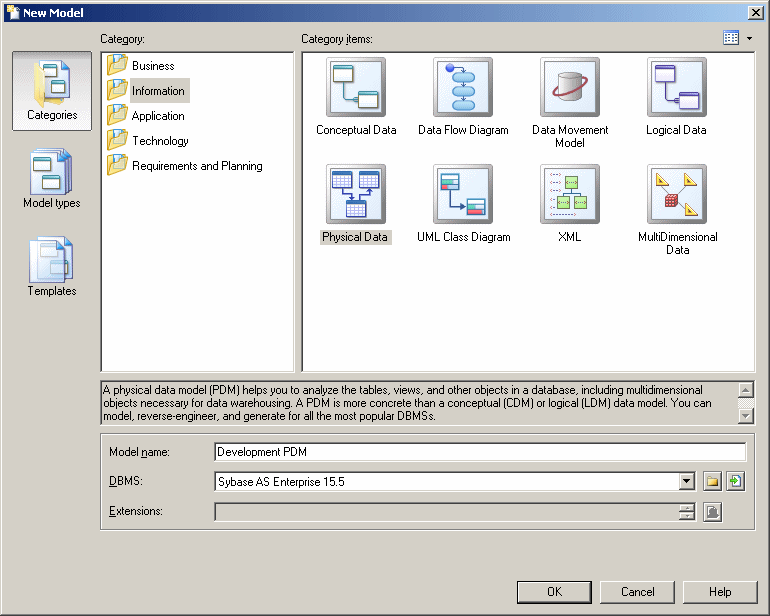
- Categories - which provides a set of predefined models and diagrams sorted in a configurable category structure.
- Model types - which provides the classic list of PowerDesigner model types and diagrams.
- Template files - which provides a set of model templates sorted by model type.