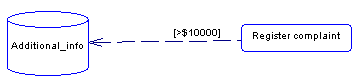To view or edit a resource flow's properties, double-click its diagram symbol or Browser or list entry. The property sheet tabs and fields listed here are those available by default, before any customization of the interface by you or an administrator.
|
Property |
Description |
|---|---|
Name/Code/Comment |
Identify the object. The name should clearly convey the object's purpose to non-technical users, while the code, which is used for generating code or scripts, may be abbreviated, and should not normally include spaces. You can optionally add a comment to provide more detailed information about the object. By default the code is generated from the name by applying the naming conventions specified in the model options. To decouple name-code synchronization, click to release the = button to the right of the Code field. |
Stereotype |
Extends the semantics of the object. You can enter a stereotype directly in this field, or add stereotypes to the list by specifying them in an extension file. |
|
Process / Resource |
Specifies the extremities of the resource flow. Use the tools to the right of the list to create, browse for, or view the properties of the currently selected object. |
|
Message format |
[Not available for BPMN and DFD languages]. Specifies the format of the data exchanged between the process and the resource. You can choose from the following values:
|
|
Access mode |
Condition Tab
The Condition tab defines the nature of the condition attached to a resource flow, and contains the following properties:
When there are several flows, each condition is evaluated in order to choose the one the resource flow will transit on.
Data Tab
This tab is only available for the Analysis and the Data Flow Diagram languages and lists the data associated with the resource flow. You can add or create data, and specify which data is conveyed by the resource flow without any information on its format (see Specifying Data for a Flow, a Resource Flow or a Message Format).