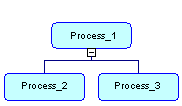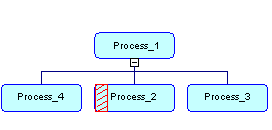You build a process hierarchy using the Process tool. The following table summarizes the different types of processes that you can create with this tool:
By default, a process hierarchy displays from top to bottom. To change the orientation, select in the menu bar, and select Horizontal in the Orientation groupbox. Symbols are automatically re-arranged to respect the new display preference.
You cannot use the composite view feature (see Decomposing Processes) for a process in a PHD.
Note:
You can also create root processes by right-clicking the model node in the Browser, and selecting , or from the list of processes available from the Model menu.
You can decompose a process and create sub-processes in the Browser by right-clicking a process and selecting Decompose Object in the contextual menu. Except for root processes, processes created in the Browser are not automatically displayed in the diagram. To display one or all of the missing sub-process symbols, right-click the parent process symbol, and select Complete or Complete All in the contextual menu.