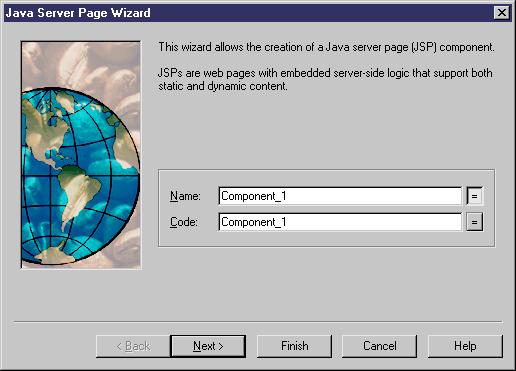You can create a JSP with the wizard that will guide you through the creation of the component. The wizard is invoked from a class diagram. It is only available if the language is Java.
You can either create a JSP without selecting any file object, or select a file object beforehand and start the wizard from the Tools menu.
You can also create several JSP of the same type by selecting several file objects at the same time. The wizard will automatically create one JSP per file object: the file objects you have selected in the class diagram become .JSP files.
When you have finished using the wizard, the following actions are executed:
-
A JSP component and a file object with an extension .JSP are created and visible in the Browser. The file object is named after the original default component name to preserve coherence
-
If you open the property sheet of the file object, you can see that the Artifact property is selected
For more information on artifact file objects, see File Object Properties.
-
You can edit the file object directly in the internal editor of PowerDesigner, if its extension corresponds to an extension defined in the Editors page of the General Options dialog box, and if the <internal> keyword is defined in the Editor Name and Editor Command columns for this extension