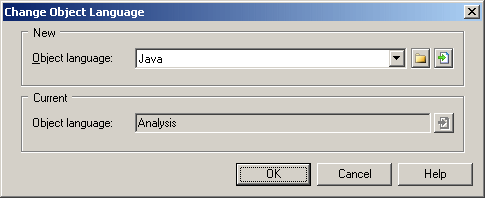You can change the object language being modeled in your OOM at any time.
Note: You may be required to change the
object language
if you open a model and the associated definition file is unavailable. Language definition files are frequently updated in each version of PowerDesigner and it is highly recommended to accept this change, or otherwise you may be unable to generate for the selected language.