You generate C# source files from the classes and interfaces of a model. A separate file, with the file extension .cs, is generated for each class or interface that you select from the model, along with a generation log file.
During C# generation, each main object (class, interface, and so on) generates a source file with the .cs extension. Inner classifiers are generated in the source of the container classifier.
The using directive can appear at the beginning of the script of each generated file.
In PowerDesigner, you can define a using directive in the Script\Imports tab of the property sheet of a main object. You can type the using statement or use the Import Folder or Import Classifier tools in the Imports tab.
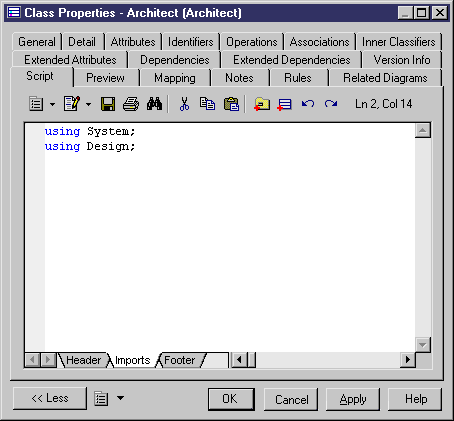
The following PowerDesigner variables are used in the generation of C# source files:
|
Variable |
Description |
|---|---|
|
CSC |
C# compiler full path. For example, C:\WINDOWS\Microsoft.NET\Framework\v1.0.3705\csc.exe |
|
WSDL |
Web Service proxy generator full path. For example, C:\Program Files\Microsoft Visual Studio .NET\FrameworkSDK\Bin\wsdl.exe |
To review or edit these variables, select and click the Variables category.