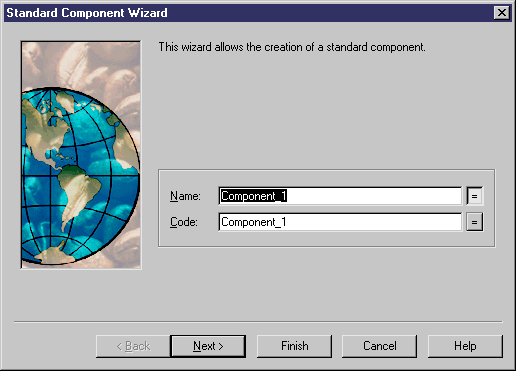PowerDesigner provides a wizard to help you in creating components from classes.
- Open a class or composite structure diagram and select the class or classes that you want to include in the new component.
- Select Tools > Create Component to open the Standard Component Wizard.
- Type a name and a code for the component and click Next.
- If you want the component to have a symbol and appear in a diagram, then select the Create Symbol In checkbox and specify the diagram in which you want it to appear (you can choose to create a new diagram). If you do not select this checkbox, then the component is created and visible from the Browser but will have no symbol.
- If you want to create a new class diagram to regroup the classes selected, then select the Create Class Diagram for Component Classifiers.