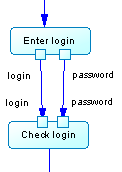Activity parameters are values passed between activities. They are represented as small squares on the edges of activity symbols. In this example, the parameters login and password are passed from the Enter login activity to the Check login activity.
- Open the property sheet of an activity and click the Input Parameters or Output Parameters tab.
- Use the tools to add an existing parameter or to create a new one.
Activity parameters can have the following properties:
|
Property |
Description |
|---|---|
|
Parent |
Specifies the parent activity. |
|
Name/Code/Comment |
Identify the object. The name should clearly convey the object's purpose to non-technical users, while the code, which is used for generating code or scripts, may be abbreviated, and should not normally include spaces. You can optionally add a comment to provide more detailed information about the object. By default the code is generated from the name by applying the naming conventions specified in the model options. To decouple name-code synchronization, click to release the = button to the right of the Code field. |
|
Stereotype |
Extends the semantics of the object beyond the core UML definition. You can enter a stereotype directly in this field, or add stereotypes to the list by specifying them in an extension file. |
|
Data type |
Specifies the data type of the parameter. You can choose a standard data type or specify a classifier. You can use the tools to the right of the list to create a classifier, browse the available classifiers or view the properties of the currently selected classifier. |
|
State |
Specifies the object state linked to the parameter. You can enter free text in the field, or use the tools to the right of the list to create a state, browse the available states or view the properties of the currently selected state. |
Keywords |
Provide a way of loosely grouping objects through tagging. To enter multiple keywords, separate them with commas. |