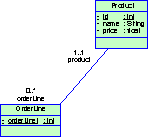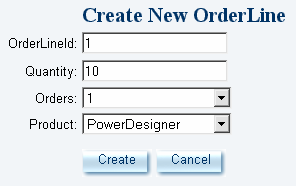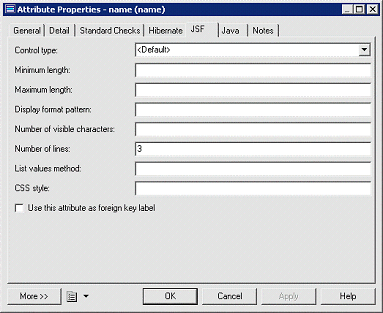You can define attribute-level options for validation or presentation style.
|
Option |
Description |
|---|---|
|
Control type |
Specifies the type of control. Note: You should select the type that can support the Attribute Java type. |
|
Minimum length |
Specifies the minimum number of characters |
|
Maximum length |
Specifies the maximum number of characters |
|
Display format pattern |
Specifies the display format pattern for the attribute |
|
Number of visible characters |
Specifies the number of visible characters per line |
|
Number of lines |
Specifies the number of lines for multiline edit control Default: 3 |
|
List values method |
Specifies the method that provides the list of values for ListBox, ComboBox or radioButtons. |
|
CSS style |
Specifies the CSS formatting style |
|
Use the attribute as foreign key label |
Specifies that the column associated to the attribute will be used as the foreign key label for the foreign key selection. If no FK label column is defined, PowerDesigner will choose the first not-PK and non FK column for the default label column. Default: False |
Note: If the "Use the attribute as foreign key label" checkbox is not selected and if there is a foreign key in the current table, PowerDesigner generates a combo box by default to display the foreign key id. If you want to display the value of another column (for example, the product name instead of the product id), you can select the "Use the attribute as foreign key label" option for product name attribute to indicate that it will be used as foreign key label.
Remember that if some attributes specify the choice to be true, we will generate the foreign key label only according to the first attribute of them.