After you have defined class mapping, you can define attribute mappings for the class in the Attributes Mapping sub-tab of the Mapping tab. PowerDesigner will generate some attribute mappings by matching their names with the column names. Click the Add Mappings tool and select the attributes you want to be mapped from the list.
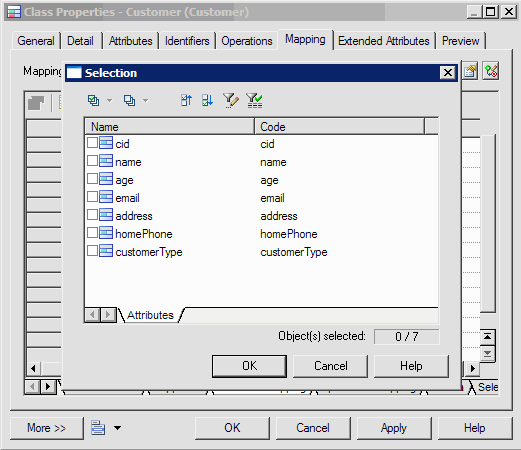
For each attribute, you can select the column to which it is mapped from the list in the Mapped to column. Usually you just have to map each attribute to one column. However, you may need to map the attribute to multiple columns when you define attribute mappings for Value type class for example. In this case, you can open the attribute mappings property sheet and select the Sources tab to add multiple columns.
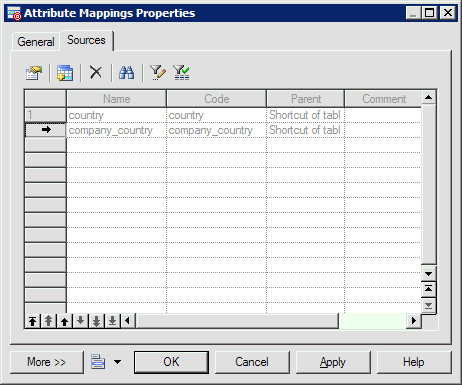
You can also map the attribute to a formula expression by defining it in the Mapped to box in the General tab. You can construct the formula using the SQL editor.
When an attribute has a Value type class as type, you do not need to define attribute mappings for it. You should instead define mapping for the Value type class.