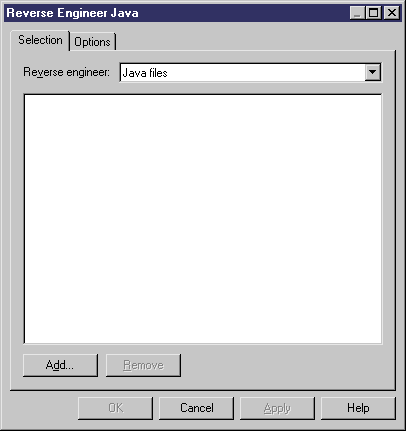You can design your system in PowerDesigner, use the generation process, then visualize and modify the generated file in your code editor, synchronize the classifiers with the source code and then go back to the model. With this feature, you can modify the generated file and reverse in the same generated file.
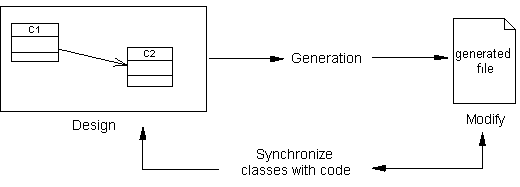
The synchronization launches a reverse engineering dialog box, pre-selects option, and fills the list of classifiers with the classifiers selected in the class diagram.
You can then easily locate the files that should be taken into account for synchronization. If there is no classifier selected, the reverse feature pre-selects directories and adds the current directory to the list.