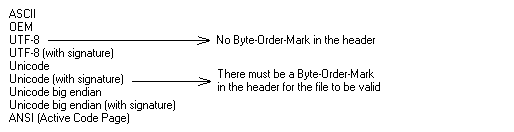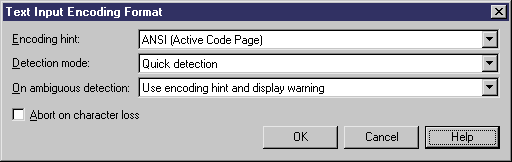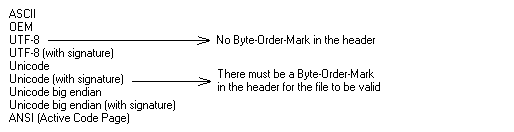If the applications you want to reverse contain source files written with Unicode or MBCS (Multibyte character set), you should use the encoding parameters provided to you in the File Encoding box.
If you want to change these parameters because you know which encoding is used within the sources, you can select the appropriate encoding parameter by clicking the Ellipsis button beside the File Encoding box. This opens the Text Input Encoding Format dialog box in which you can select the encoding format of your choice.
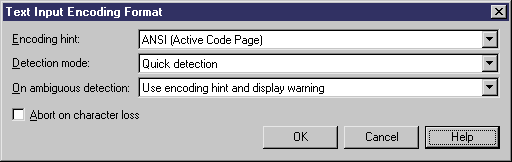
The Text Input Encoding Format dialog box includes the following options:
|
Option
|
Description
|
|---|
|
Encoding hint
|
Encoding format to be used as hint when reversing the file
|
|
Detection mode
|
Indicates whether text encoding detection is to be attempted and specifies how much of each file should be analyzed. You can select from the following options:
-
No detection - Turns off the detection feature. Select this option when you know what the encoding format is
-
Quick detection - Analyzes a small buffer to perform detection. Select this option when you think that the encoding format will be easy to detect
-
Full detection - Analyzes the whole file to perform detection. Select this option when you think that the number of characters that determine the encoding format is very small
|
|
On ambiguous detection
|
Specifies what action should be taken in case of ambiguity. You can select from the following options:
-
Use encoding hint and display warning - the encoding hint is used and a warning message is displayed in the Reverse tab of the Output window
-
Use encoding hint - uses the encoding format selected in the Encoding Hint box, f possible. No warning message is displayed
-
Use detected encoding - Uses the encoding format detected by PowerDesigner
|
|
Abort on character loss
|
Allows you to stop reverse engineering if characters cannot be identified and are to be lost in current encoding
|
Here is an example on how to read encoding formats from the list: