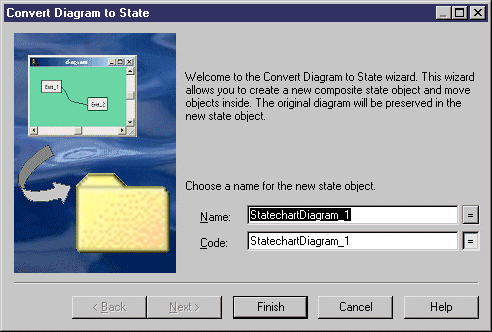You can convert a statechart diagram to a decomposed state using the Convert Diagram to State wizard. The conversion option is only available once objects have been created in the diagram. By converting a diagram to a decomposed state, you can then use the decomposed state in another statechart diagram.
- Right-click the diagram node in the Browser and select Convert to Decomposed State from the contextual menu.
or
Right-click the diagram background and select from the contextual menu.
or
Select .
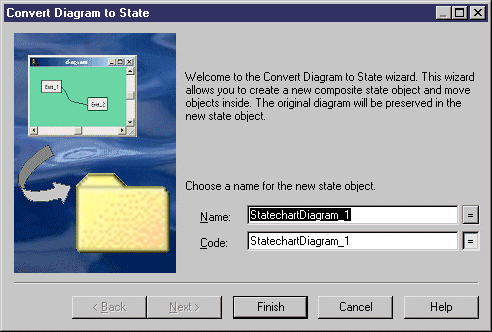
- Specify a name and a code in the Convert Diagram to State page, and then click Next to open the Selecting Objects to Move page.
- Select the states that you want to move to the new decomposed state diagram. States that you select will be moved in the Browser to under the new decomposed state. Those that you do not select will remain in their present positions in the Browser and will be represented in the new sub-state diagram as shortcuts.
- Click Finish to exit the wizard. The new decomposed state and its sub-state diagram will be created, and any objects selected to be moved will now appear beneath the decomposed object in the Browser