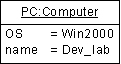To view or edit an object's properties, double-click its diagram symbol or Browser or list entry. The property sheet tabs and fields listed here are those available by default, before any customization of the interface by you or an administrator.
The General tab contains the following properties:
|
Property |
Description |
|---|---|
|
Name/Code/Comment |
Identify the object. The name should clearly convey the object's purpose to non-technical users, while the code, which is used for generating code or scripts, may be abbreviated, and should not normally include spaces. You can optionally add a comment to provide more detailed information about the object. By default the code is generated from the name by applying the naming conventions specified in the model options. To decouple name-code synchronization, click to release the = button to the right of the Code field. You need not specify a name (as you can have an object representing an unnamed instance of a class or interface), but in this case, you must specify a Classifier. Names must be unique per classifier. |
Stereotype |
Extends the semantics of the object beyond the core UML definition. You can enter a stereotype directly in this field, or add stereotypes to the list by specifying them in an extension file. |
|
Classifier |
Specifies the class or interface of which an object is an instance. You can link an object to an existing class or interface, or create a new one using the Create Class button beside this box (see Linking a Classifier to an Object). |
|
Multiple |
Specifies that the object represents multiple instances. |
Keywords |
Provide a way of loosely grouping objects through tagging. To enter multiple keywords, separate them with commas. |
Attribute Values Tab
An attribute value is an instance of a class attribute from the class of which the object is an instance, or of an attribute inherited from a parent of the class.
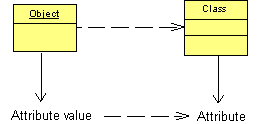
You can add class attributes to the object and assign values to them on the Attribute Values tab using the Add Attribute Values tool, which opens a dialog listing all attributes of the class of the object, including inherited attributes of classes from which the class inherits. Once the attribute is added to the object, you can specify its value in the Value column. All other columns are read-only.
You can control the display of attribute values on object symbols using display preferences ():