An association connects a fact to the dimension that defines it.
For example, the Sale fact is linked to the Time dimension by the Sale - Time association to analyze sales through the time dimension.
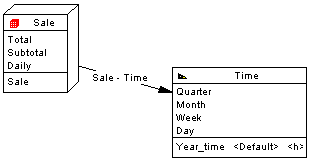
There can be only one association between a fact and a dimension.
Creating an Association
Association Properties
To view or edit an association's properties, double-click its diagram symbol or Browser or list entry. The property sheet tabs and fields listed here are those available by default, before any customization of the interface by you or an administrator.
The General tab contains the following properties:
|
Property |
Description |
|---|---|
|
Fact |
Specifies the fact at the origin of the association. Use the tools to the right of the list to create, browse for, or view the properties of the currently selected fact. |
|
Dimension |
Specifies the destination dimension of the association. Use the tools to the right of the list to create, browse for, or view the properties of the currently selected dimension. |
|
Stereotype |
Extends the semantics of the object. You can enter a stereotype directly in this field, or add stereotypes to the list by specifying them in an extension file. |
| Reference | Specifies the reference upon which the association is based. Click the Properties tool to view the properties of the selected reference. |
|
Hierarchy |
Specifies the default hierarchy used by the cube for the consolidation calculation. Click the Properties tool to view the properties of the selected hierarchy. |
|
Keywords |
Provide a way of loosely grouping objects through tagging. To enter multiple keywords, separate them with commas. |