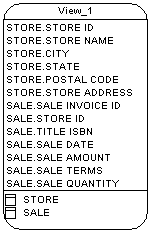You can create a view populated with columns from selected tables and other views via the Tools menu. Alternately, you can create an empty view from the Toolbox, Browser, or Model menu. .
- [optional] Select one or more tables and views in the diagram. You can select multiple objects by holding down the Shift key while you select them.
- Select Tools > Create View.
If you have not selected any tables or views, then a selection box opens, allowing you to select the objects to be included in the view. Select the appropriate objects and then click OK.
A view symbol is created in the diagram, displaying all the columns in each of the tables and views selected for the view. The names for the tables and views appear at the bottom of the view symbol.
- [optional] Edit the view's query to remove unwanted columns or
otherwise modify the view (see View Queries).Alternatively, you can create an empty view, which you should complete by specifying a query (see View Queries) in the following ways: