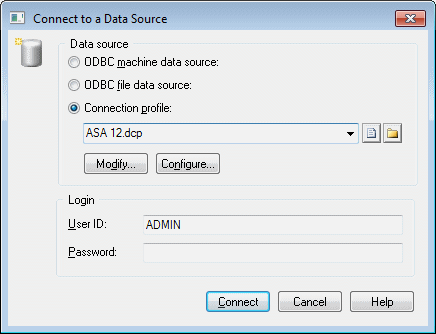PowerDesigner provides various methods for connecting to your database.
Before connecting to your database for the first time, you will have to configure a PowerDesigner connection profile. Your choice will depend on the interface that you have installed:
|
You have |
Configure a connection of type: |
|---|---|
|
ODBC driver |
ODBC machine or file data source |
|
DBMS client |
Native connection profile |
|
JDBC driver |
JDBC connection profile |
For detailed information about creating, configuring, and using connection profiles, see Core Features Guide > The PowerDesigner Interface > Getting Started > Connecting to a Database.