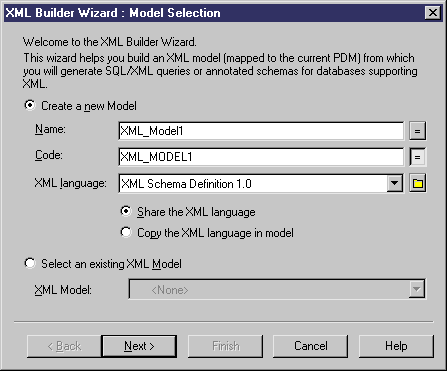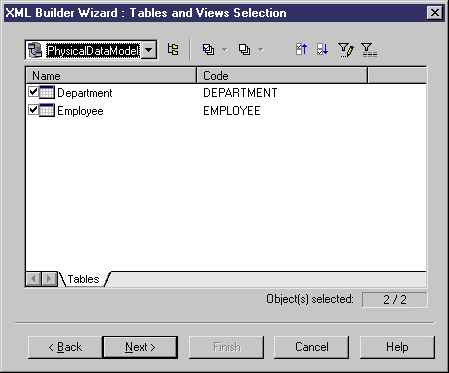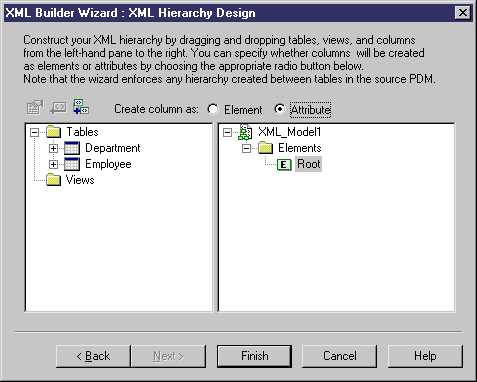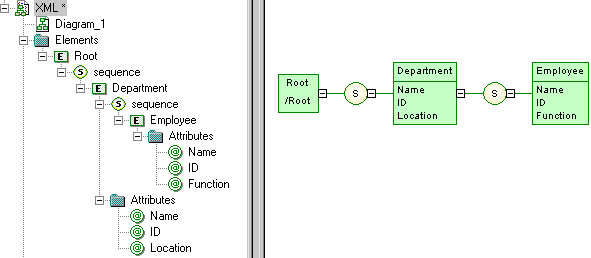The XML Builder Wizard helps you build an XML model (XSM) that will be used to generate SQL/XML queries for retrieving data from databases. It is more powerful than the standard PDM-XSM generation, as it helps you to customize the XML hierarchy to be built, and sets up the XSM to retrieve data from relational databases supporting SQL/XML, and for generation of an annotated schema.
- In your PDM, select Tools > XML Builder Wizard to open the XML Builder Wizard to the Model Selection page:
- Click Next to go to the Tables and Views Selection tab:
- Click Next to go to the XML Hierarchy Design tab:
- You can build your XML hierarchy using the following techniques:
-
Specify whether columns will be generated as elements or attributes by using the radio buttons above the panes.
-
Drag and drop a table, view, or column onto a node in the XML hierarchy. You must respect the PDM hierarchy; you cannot create an XML hierarchy between two elements if there is no reference between their corresponding tables, and a parent table cannot be placed beneath one of its children.
-
Right-click a table, view, or column and select Add to add it to the last selected node in the XML hierarchy.
-
Rename an element or attribute by clicking its node and typing a new name.
- Create new elements and attributes not in the PDM, and Sequence, Choice and All group particles, by right-clicking an XML node and selecting New > object.
-
Delete an XML node by right-clicking it and selecting Delete.
-
- Click Finish to generate the XSM.
In the case of an update to an existing XSM, your hierarchy will be created as a new root in the model.
The SQL/XML extension file is automatically attached to the XML model to enable you to generate SQL/XML queries from global elements. For more information, seeXML Modeling > Working with XML and Databases.