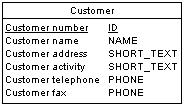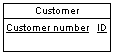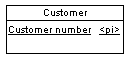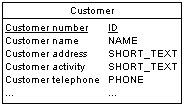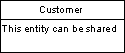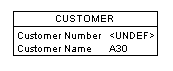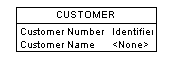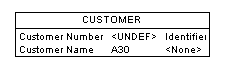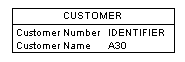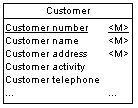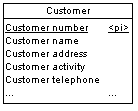To set display preferences for entities, select , and select the Entity sub-category in the left-hand Category pane.
Entity
By default the following properties can be displayed on entity symbols:
|
Preference
|
Display description
|
|---|
|
Attributes
|
Specifies whether Attributes are displayed on entity symbols. If selected, you can choose between displaying:
-
All attributes - All attributes:
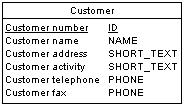
-
Primary attributes - Only primary identifier attributes:
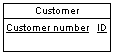
-
Identifying attributes - All identifier attributes:
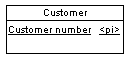
-
Display limit - Number of attributes shown depends on defined value. For example, if set to 5:
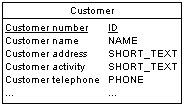
|
|
Identifiers
|
All identifier attributes for the entity are listed at the bottom of the entity symbol:

|
|
Stereotype
|
Stereotype of the entity.
|
|
Comment
|
Comment of the entity. When selected, all other check boxes are deselected, except for Stereotype:
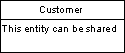
|
Entity Attributes
By default the following properties can be displayed for entity attributes:
|
Preference
|
Display description
|
|---|
|
Data type
|
Data type for each entity attribute:

|
|
Domain or data type
|
Domain for each entity attribute. You can only display domains when the Data type check box is selected.
|
|
Domain
|
Domain of an attribute in an entity. This display option interacts with the selection for Data types. As a result, there are four display options:
-
Data types - Displays only the data type, if any:
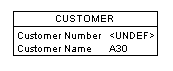
-
Domains - Displays only the domain, if any:
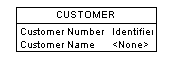
-
Data types and Domain - Displays both data type and domain, if any:
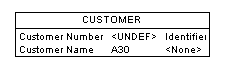
-
Data types and Replace by domains - Displays either data type or domain, if any, and domain if both are present:
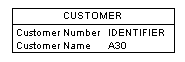
|
|
Mandatory
|
<M> indicators are displayed next to each mandatory attribute:
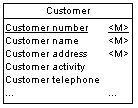
|
|
Identifier indicators
|
<pi> indicators are displayed next to primary identifiers and <ai> indicators next to non-primary identifiers:
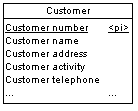
|
|
Stereotype
|
Displays the stereotype of the entity attributes
|
Note: For information about selecting other properties to display, see Core Features Guide > The PowerDesigner Interface > Diagrams, Matrices, and Symbols > Display Preferences.