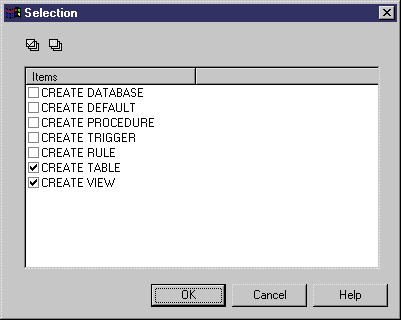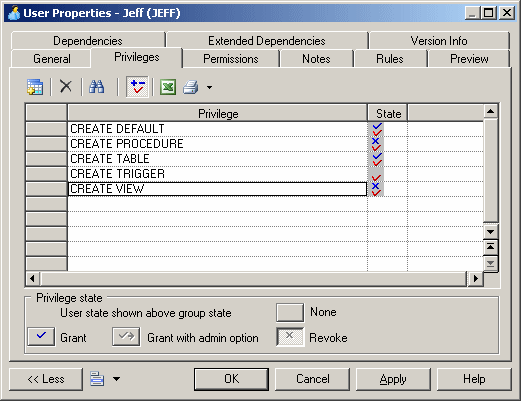A system privilege is a set of rights assigned to a database user, group, or role. You use system privileges to create user profiles with different levels of influence over the database content. The procedure for defining privileges is identical for users, groups, and roles.
System privileges are used in association with object permissions (see Granting Object Permissions) to evaluate the rights of a user, group, or role. For example, even if a user has the modify privilege, he cannot modify an object on which he has no update permission.
System privileges are granted to a user. A user with an administrative profile is also allowed to revoke a privilege. By default, a user belonging to a group or having a role inherits the group or role privileges and inherited privileges appear in the Privileges tab of the user property sheet.
System privileges vary according to the DBMS you are using. The list of privileges also includes predefined roles (like connect, or resource) for an easier use. In some DBMS, system privileges are called permissions. In this manual, the term privilege is used for any right granted to a user, a group, or a role. Permissions are defined for objects.