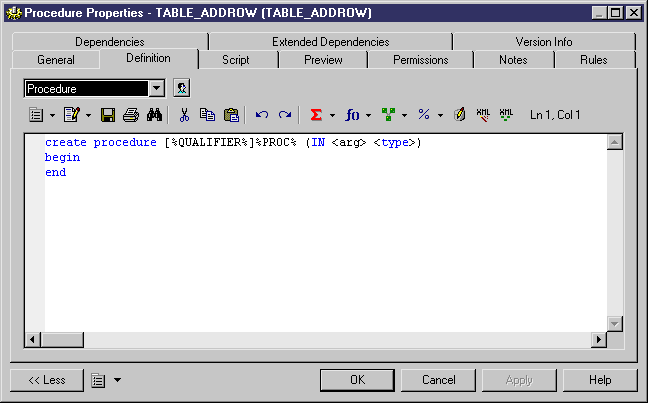You can create a stored procedure or function from a table property sheet or from the Toolbox, Browser, or Model menu.
For general information about creating objects, see Core Features Guide > The PowerDesigner Interface > Objects.
You can create a procedure based on one of the PowerDesigner templates or on a template of your own.
Note:
When using the PowerDesigner Eclipse plug-in, you can right-click a procedure in the Browser or diagram and select Edit in SQL Editor from the contextual menu to open it in the Eclipse SQL Editor. You can optionally connect to your database in order to obtain auto-completion for table names. The procedure definition is added to the Generated SQL Files list in the Workspace Navigator.