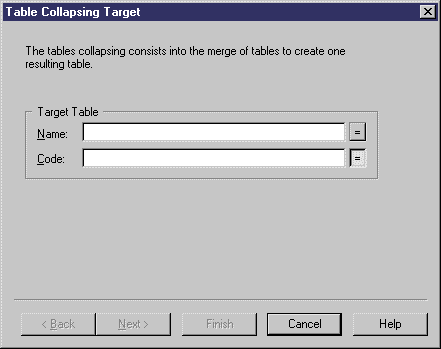Table collapsing consists in merging tables into a single table in order to eliminate joins and to improve query performance.
The generated table gathers the columns of the merged tables. All incoming and outgoing references to the input tables are preserved in the resulting table. When the collapsed tables are related by references, the following occurs:
Tables Customer and Order are linked together.
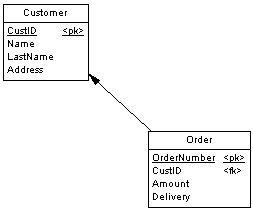
To optimize data retrieval in the database, you collapse both tables into a single table to eliminate the join. The result is a single table (with 2 synonym symbols) with the primary key of the child table:
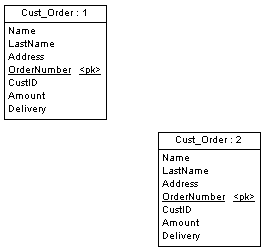
The Table Collapsing Wizard lets you merge multiple tables into a single table. You can collapse tables related to each other with a reference or tables with identical primary keys.