Use the OLE presentation style to create a report that consists of a single OLE object. The following procedure creates the new report and opens the Insert Object dialog box.
![]() To create a new report using the OLE presentation
style:
To create a new report using the OLE presentation
style:
In the New dialog box, select OLE 2.0 from the Object tab and click OK.
Select data for the report as you do for any report.
For more information about selecting data, see Chapter 5, “Defining Reports.”
Specify how the OLE object will use the report’s data on the Specify OLE Data page:
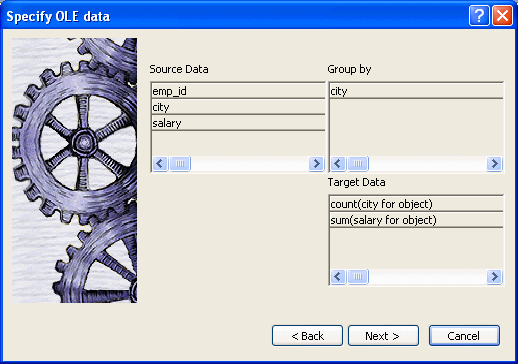
You can drag the columns you want the OLE object to use to the Target Data box. You can also control the grouping of data and edit the expression for a column. If necessary, you can change these specifications later.
For more information, see “Specifying data for the OLE object”.
Click Next, and then click Finish.
InfoMaker displays the Insert Object dialog box in which you define the OLE object.
To use the Insert Object dialog box, see “Defining the OLE object”.