You can use the background effects to give the report more visual interest. For example, you can set a vertical gradient on a header band to differentiate it from the other bands in the report:

![]() To set a gradient background in a report:
To set a gradient background in a report:
Position the mouse on an empty spot in the report, display the pop-up menu, and select Properties.
On the Background page in the Properties view for the report, select a type of gradient from the Brush Mode drop-down list.
Select the primary (background) color from the Color drop-down list.
Select the secondary (gradient) color from the Gradient group Color drop-down list.
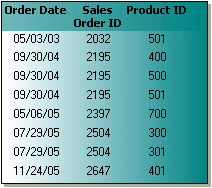
![]() To set a picture as the background in a report:
To set a picture as the background in a report:
Position the mouse on an empty spot in the report, display the pop-up menu, and select Properties.
On the Background page in the Properties view for the report, select Picture from the Brush Mode drop-down list.
Specify the image file in the File field in the Picture group.
From the Tile Mode drop-down list, select the style you want to use.
Selections from the drop-down list allow you to display the picture in its original size, stretch the picture in different directions, or tile multiple copies of the picture in a variety of possible patterns.