Chapter 20: Enhancing Forms
You can define your own custom colors for use in forms and reports.
![]() To maintain your custom colors:
To maintain your custom colors:
Select Design>Custom Colors from the menu bar.
The Color dialog box displays:
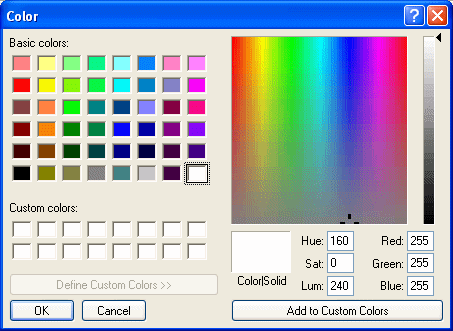
Define your custom colors.
For information about working in the Color dialog box to define custom colors, see “Defining colors”.