To make the button do something when it is clicked when you run a form, you associate an action with it. Each form style has its own set of actions you can choose from for a button.
![]() To associate an action with a button:
To associate an action with a button:
Move the pointer to the button you added to the form, display the pop-up menu, and select Action.
The Select Action dialog box displays the actions that are provided with the form style you are using:
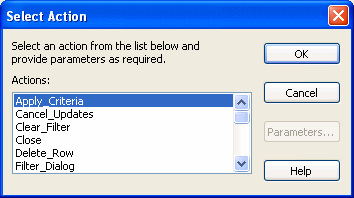
Select the action from the list.
If the action takes parameters, click the Parameters button and supply the parameters.
Click OK.
You return to the Form painter Layout view.
For information about the actions provided with the built-in form styles, see “Actions in forms”. If you need information about actions provided by a style defined in your organization, talk with the style’s developer.