In InfoMaker, you always work within the context of a library. The first time you start InfoMaker, the default library is tutor_im.pbl, which contains sample objects based on the EAS Demo DB.
If you want to create a library of your own for storing new objects, click the New button on the PowerBar and use the library wizard on the Library tab page.
You can also select an existing library by clicking the Select Library button on the PowerBar and using the Browse or Recent tab pages. If you select a library that you used in an earlier version of InfoMaker, InfoMaker prompts you to migrate the library to this version.
When InfoMaker starts, it opens in a window that contains a menu bar and the PowerBar:
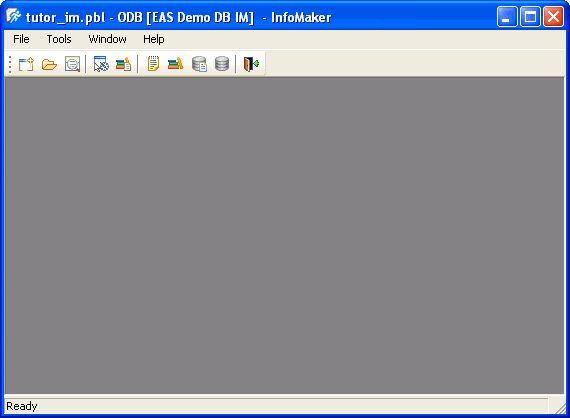
You can create new objects, open existing objects, change libraries, access the database, and perform other tasks by using menus or clicking buttons in the PowerBar.