Chapter 20: Enhancing Forms
You can add command buttons to a form. Command buttons are used to carry out an action. For example, you can add a button that prints the current form.
Click the Button button in the Controls drop-down toolbar, or select Insert>CommandButton from the menu bar.
Click where you want to place the command button.
A button with the text none displays. The text none also displays in the text box in the StyleBar and on the General page of the Properties view.
Type the new text.
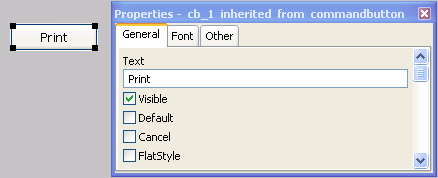
(Optional) Specify the command button as a default or cancel button.
For more information, see “Specifying default and cancel buttons”.