Chapter 20: Enhancing Forms
Each element of the form (such as text, columns, computed fields, buttons, even the form itself) has a pop-up menu you can use to perform appropriate actions and display the associated properties in the Properties view.
![]() To use a pop-up menu in the Form painter Layout
view:
To use a pop-up menu in the Form painter Layout
view:
Position the pointer over the control or the background of the form.
Press the right mouse button.
Here is the pop-up menu for a column of data or a text control in a freeform form:
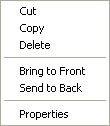
Click the menu item you want.
To display the control properties in the Properties view, you select Properties from the pop-up menu. To perform an action, for example Cut, you select the action.