When you create a new form with InfoMaker, you always specify the data source and form style of the form. Then you define the data for the form, and InfoMaker generates the basic form.
Once you have the basic form, you can name the form and save it. Then you can continue to enhance the form to make it easier to use.
The following discussion introduces you to a few form concepts and terms. When you are ready to create a particular type of form, you can follow the steps for the type.
You specify the data source and form style in the New Form dialog box:
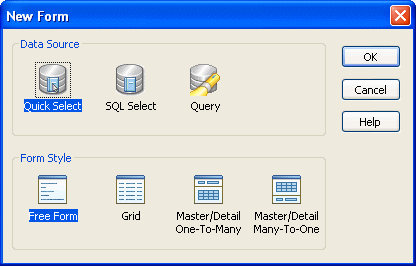
The data source you use determines how InfoMaker retrieves data for your form. You can select one of three data sources when you create a form:
Data source |
Pick this data source when |
|---|---|
Quick Select |
The data is from tables that are connected through a key, and you need only to sort and limit the data. |
SQL Select |
The data is from tables that are not connected through a key, or you want more control over the SQL SELECT statement generated for the data source. |
Query |
The data has been defined as a query. |
For complete information about data sources, see “Selecting a data source”.
A form style is a predefined way of presenting and processing information in a form. Each form you build in InfoMaker is based on an existing form style.
InfoMaker provides four built-in form styles:
Form |
What it shows |
|---|---|
Freeform |
One row of data at a time |
Grid |
Rows of data in a grid |
Master/Detail One-To-Many |
One item in a freeform area at the top and a grid with details about the item at the bottom |
Master/Detail Many-To-One |
Many items in a grid at the top and a freeform area with details about an item at the bottom |
In addition to the built-in form styles, PowerBuilder developers in your organization can develop custom form styles to meet your organization’s needs. Custom form styles also display in the New Form dialog box.
For information about creating custom form styles, talk to PowerBuilder developers in your organization.
Each form style has a set of predefined actions. An action is a procedure you can attach to buttons you place in a form. Usually a style includes the common database actions (insert, update, and delete rows). Each of the built-in form styles of InfoMaker has these database actions and additional actions that are useful and appropriate to the form style.
For example, you can place a button in a form and then attach the Print action to it. After you run the form, you can print the current data by clicking the button:
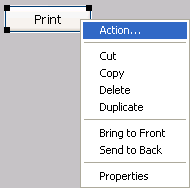
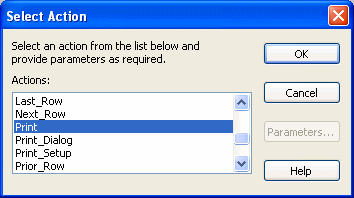
Actions are also available through the toolbar and menu items when you run a form.