To open existing objects, you use the Open button in the PowerBar.
Click the Open button in the PowerBar, or select File>Open from the menu bar.
In the Open dialog box, select the object type from the Object Type drop-down list and then the object you want to open.
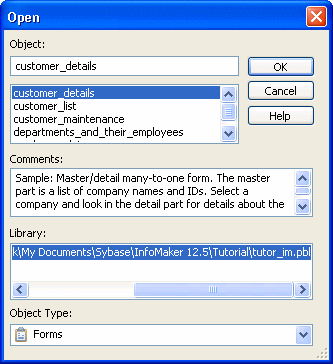
Click OK.
The object opens in the appropriate painter.
You can quickly open recently opened objects by selecting File>Recent Objects from the menu bar. The Recent Objects list includes the eight most recently opened objects, but you can include up to 36 objects on the list.
![]() To modify the number of recent objects:
To modify the number of recent objects:
Select Tools>System Options from the menu bar.
In the System Options dialog box (General tab page), modify the number for the recent objects list.