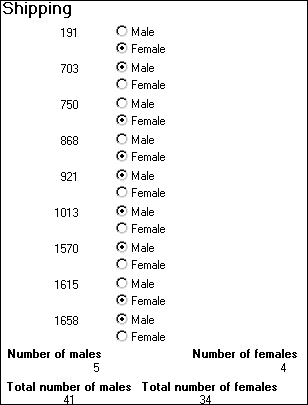Example 1 demonstrates the use of the Sum and Count functions. Sum and Count are two examples of a class of functions called aggregate functions.
An aggregate function is a function that operates on a range of values in a column. The aggregate functions are:
Avg |
Large |
Mode |
Sum |
Count |
Last |
Percent |
Var |
CumulativePercent |
Max |
Small |
VarP |
CumulativeSum |
Median |
StDev |
|
First |
Min |
StDevP |
![]() About crosstab functions
Although the crosstab functions (CrosstabAvg, CrosstabAvgDec, CrosstabCount, CrosstabMax, CrosstabMaxDec, CrosstabMin, CrosstabMinDec, CrosstabSum,
and CrosstabSumDec) behave like aggregate functions,
they are not included on the list because they are for crosstabs
only and are designed to work in the crosstab matrix.
About crosstab functions
Although the crosstab functions (CrosstabAvg, CrosstabAvgDec, CrosstabCount, CrosstabMax, CrosstabMaxDec, CrosstabMin, CrosstabMinDec, CrosstabSum,
and CrosstabSumDec) behave like aggregate functions,
they are not included on the list because they are for crosstabs
only and are designed to work in the crosstab matrix.
A few restrictions apply to the use of aggregate functions. You cannot use an aggregate function:
In a filter
In a validation rule
As an argument for another aggregate function
This example demonstrates the use of the Sum aggregate function.
Using the employee table in the EAS Demo DB as the data source, you create a DataWindow object using at least the Emp_id and the Sex columns. You want the DataWindow object to display the number of male employees and female employees in the company.
In the summary band in the workspace, add two computed fields to the DataWindow object that use the Sum and If functions:
Sum(If(sex = "M", 1, 0))
counts the number of males in your company;
Sum(If(sex = "F", 1, 0))
counts the number of females in your company.
By clicking the Page computed field button, you can also add a Page computed field in the footer band to display the page number and total pages at the bottom of each page of the DataWindow object.
Here is what the design of the DataWindow object looks like.
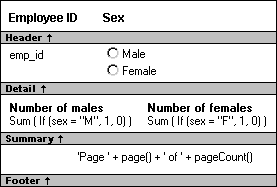
Here is the last page of the DataWindow object, with the total number of males and females in the company displayed.
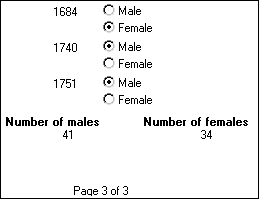
What if you decide that you also want to know the number of males and females in each department in the company?
![]() To display the males and females in each department:
To display the males and females in each department:
Select Design>Data Source from the menu bar so that you can edit the data source.
Select Design>Select tables from the menu bar and open the Department table in the Select painter workspace, which currently displays the Employee table with the Emp_id and Sex columns selected.
Select the department_dept_name column to add it to your data source.
Select Rows>Create Group from the menu bar to create a group and group by department name.
In the trailer group band, add two additional computed fields:
Sum(If(sex = "M", 1, 0) for group 1)
counts the number of males in each department;
Sum(If(sex = "F", 1, 0) for group 1)
counts the number of females in each department.
Here is what the design of the grouped DataWindow object looks like.

Here is the last page of the DataWindow object with the number of males and females in the shipping department displayed, followed by the total number of males and females in the company.