![]() To control system table access by setting Use
Extended Attributes or Read Only:
To control system table access by setting Use
Extended Attributes or Read Only:
Select Design>Options from the menu bar to display the Database Preferences dialog box.
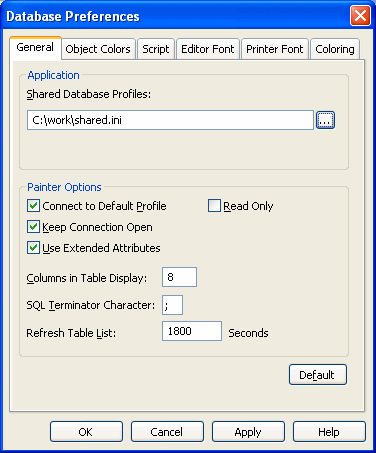
On the General page, set values for Use Extended Attributes or Read Only as follows:
Preference |
What you do |
Effect |
|---|---|---|
Use Extended Attributes |
Clear the check box |
Does not create the PowerBuilder system tables if they do not exist. Instead, the painter uses the appropriate default values for extended attributes (such as headers, labels, and text color). If the PowerBuilder system tables already exist, PowerBuilder does not use them when you create a new report. |
Read Only |
Select the check box |
If the PowerBuilder system tables already exist, PowerBuilder uses them when you create a new report, but does not update them. You cannot modify (update) information in the system tables or any other database tables in the Report painter when the Read Only check box is selected. |
Click OK.
PowerBuilder applies the preference settings to the current connection and all future connections and saves them in the registry.