When using the Retrieve or Update method in a DataWindow control, you should test the method's return code to see whether the activity succeeded.
![]() Do not test the SQLCode attribute
After issuing a SQL statement (such as CONNECT, COMMIT, or DISCONNECT)
or the equivalent method of the transaction object, you should always
test the success/failure code (the SQLCode attribute in
the transaction object). However, you should not use
this type of error checking following a retrieval or update made
in a DataWindow.
Do not test the SQLCode attribute
After issuing a SQL statement (such as CONNECT, COMMIT, or DISCONNECT)
or the equivalent method of the transaction object, you should always
test the success/failure code (the SQLCode attribute in
the transaction object). However, you should not use
this type of error checking following a retrieval or update made
in a DataWindow.
For more information about error handling after a SQL statement, see:
PowerBuilder The chapter on using transaction objects in Application Techniques
Web ActiveX Chapter 8, “Using the DataWindow Web Control for ActiveX”
Method |
Return code |
Meaning |
|---|---|---|
Retrieve |
>=1 |
Retrieval succeeded; returns the number of rows retrieved. |
-1 |
Retrieval failed; DBError event triggered. |
|
0 |
No data retrieved. |
|
Update |
1 |
Update succeeded. |
-1 |
Update failed; DBError event triggered. |
PowerBuilder If you want to commit changes to the database only if an update succeeds, you can code:
IF dw_emp.Update() > 0 THEN
COMMIT USING EmpSQL;
ELSE
ROLLBACK USING EmpSQL;
END IF
Web ActiveX To commit changes to the database only if an update succeeds, you can code:
number rtn;
rtn = dw_emp.Update( );
if (rtn == 1) {
trans_a.Commit( );
} else {
trans_a.Rollback( );
}
The DataWindow control triggers its DBError event whenever there is an error following a retrieval or update; that is, if the Retrieve or Update methods return –1. For example, if you try to insert a row that does not have values for all columns that have been defined as not allowing NULL, the DBMS rejects the row and the DBError event is triggered.
By default, the DataWindow control displays a message box describing the error message from the DBMS, as shown here:
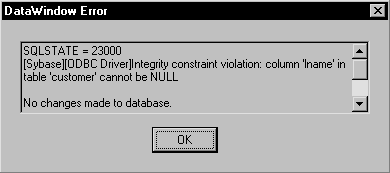
In many cases you might want to code your own processing in the DBError event and suppress the default message box. Here are some tips for doing this:
To |
Do this |
|---|---|
Get the DBMS's error code |
Use the SQLDBCode argument of the DBError event. |
Get the DBMS's message text |
Use the SQLErrText argument of the DBError event. |
Suppress the default message box |
Specify an action/return code of 1. |
![]() About DataWindow action/return codes
Some events for DataWindow controls
have codes that you can set to override the default action that
occurs when the event is triggered. The codes and their meaning
depend on the event. In PowerBuilder, you set the code with a RETURN
statement. In the Web ActiveX, you call the SetActionCode or setActionCode
method.
About DataWindow action/return codes
Some events for DataWindow controls
have codes that you can set to override the default action that
occurs when the event is triggered. The codes and their meaning
depend on the event. In PowerBuilder, you set the code with a RETURN
statement. In the Web ActiveX, you call the SetActionCode or setActionCode
method.
PowerBuilder Here is a sample script for the DBError event:
// Database error -195 means that some of the
// required values are missing
IF sqldbcode = -195 THEN
MessageBox("Missing Information", &
"You have not supplied values for all " &
+"the required fields.")
END IF
// Return code suppresses default message box
RETURN 1
During execution, the user would see the following message box after the error:
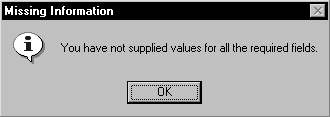
Web ActiveX In JavaScript, the code for the DBError event might look like this:
// Database error -195 means that some of the
// required values are missing
if (sqldbcode == -195) {
alert("Missing information:\n" +
"You have not supplied values for all " +
"the required fields.");
}
// Action code suppresses default message box
dw_1.SetActionCode(1);