![]() To place a DataWindow control in a window:
To place a DataWindow control in a window:
Open the window that will contain the DataWindow control.
Select Insert>Control>DataWindow from the menu bar.
Click where you want the control to display.
PowerBuilder places an empty DataWindow control in the window:
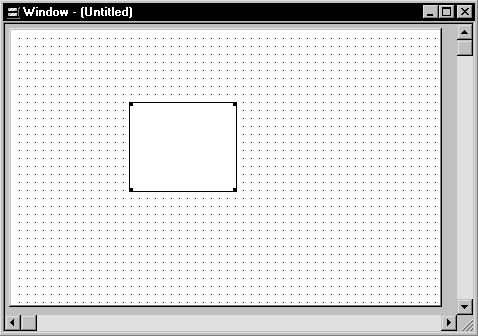
(Optional) Resize the DataWindow control by selecting it and dragging one of the handles.
After placing the DataWindow control, you associate a DataWindow object with the control.
![]() To associate a DataWindow object with the control:
To associate a DataWindow object with the control:
In the DataWindow Properties view, click the Browse button for the DataObject property.
Select the DataWindow object that you want to place in the control and click OK.
The name of the DataWindow object displays in the DataObject box in the DataWindow Properties view.
(Optional) Change the properties of the DataWindow control as needed.